Introduction:
As a freelancer, managing invoices can be a time-consuming task. With the Notion Invoice template, you can easily create, manage, and send professional invoices. Here are the detailed steps on how to use this template.
Step-by-Step Guide
1.Duplicate the Templates to your Notion workspace
Duplicate the Invice page template
Access the [Invoice page Template](https://believed-lantana-7ac.notion.site/Print-Notion-templates-1310dc95b83380dbb1b9d2a23e526987) and duplicate it to your Notion workspace.
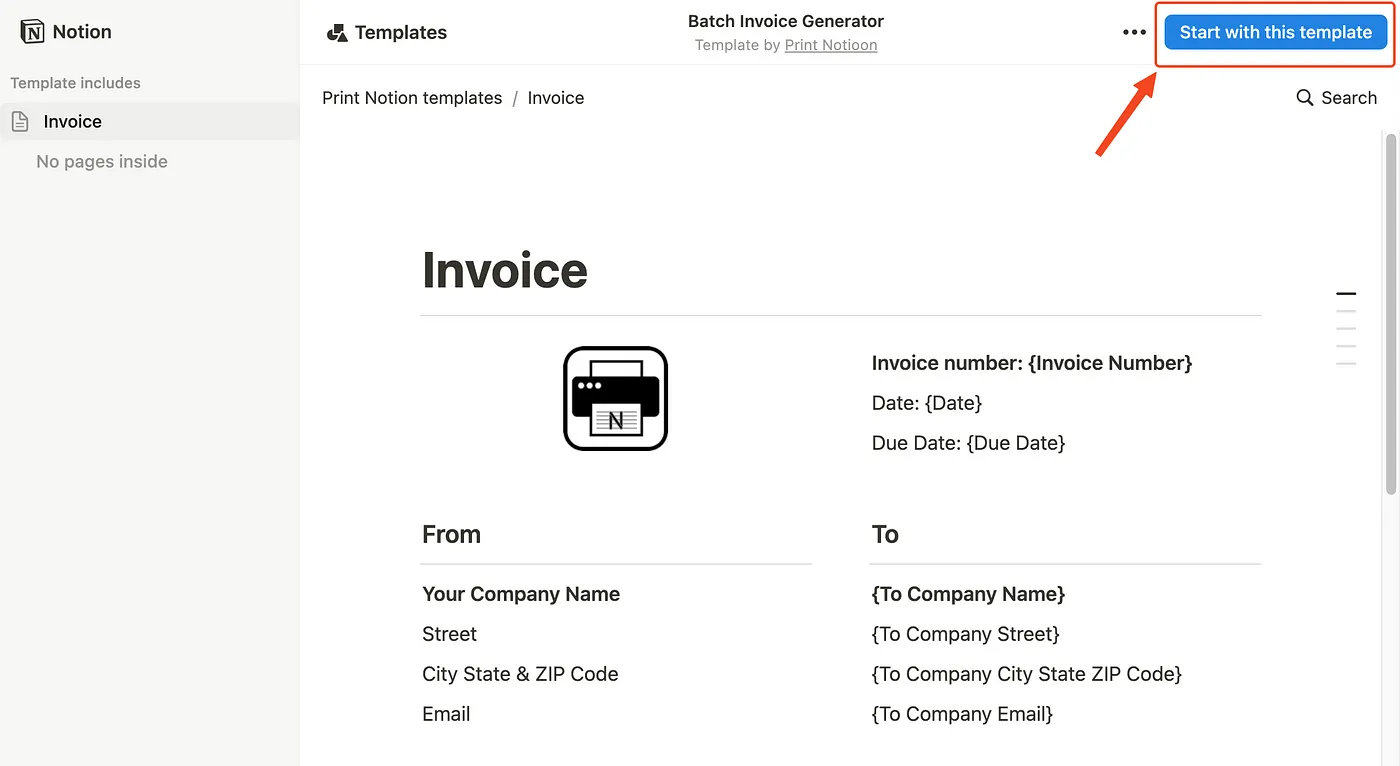
Duplicate the Invice table template
Access the [Invoice table Template](https://believed-lantana-7ac.notion.site/1310dc95b83380d69cc8e6aa3cf3b975?v=1d363ef16e344773a0d2b1fcdef4ab31) and duplicate it to your Notion workspace.
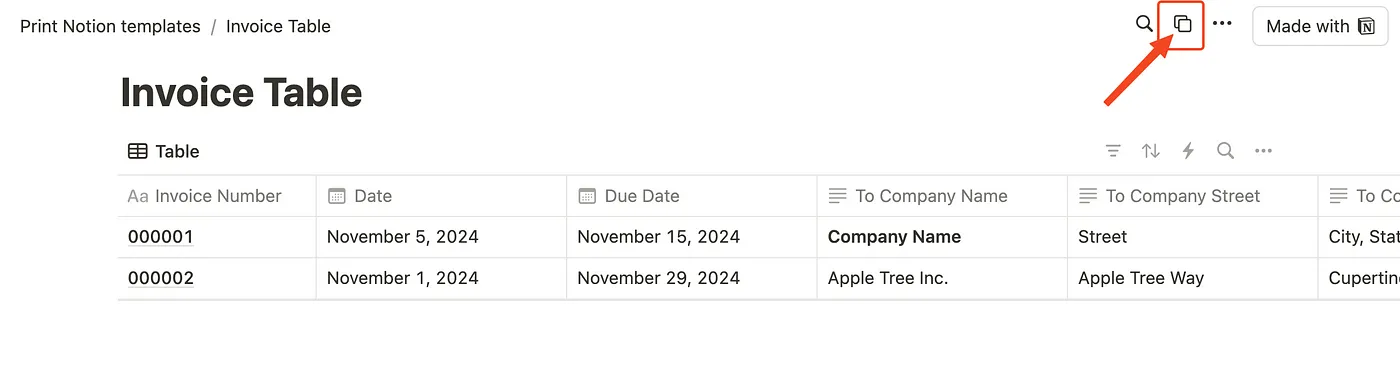
2.Prepare Your Data
First, fill out your invoice information into the invoice table, the information you need includes:
- Client company name
- Contact Information
- Item Descriptions
- Amount Details
- Invoice Date
3.Update the logo and contact information on the Notion Page template with your own information.
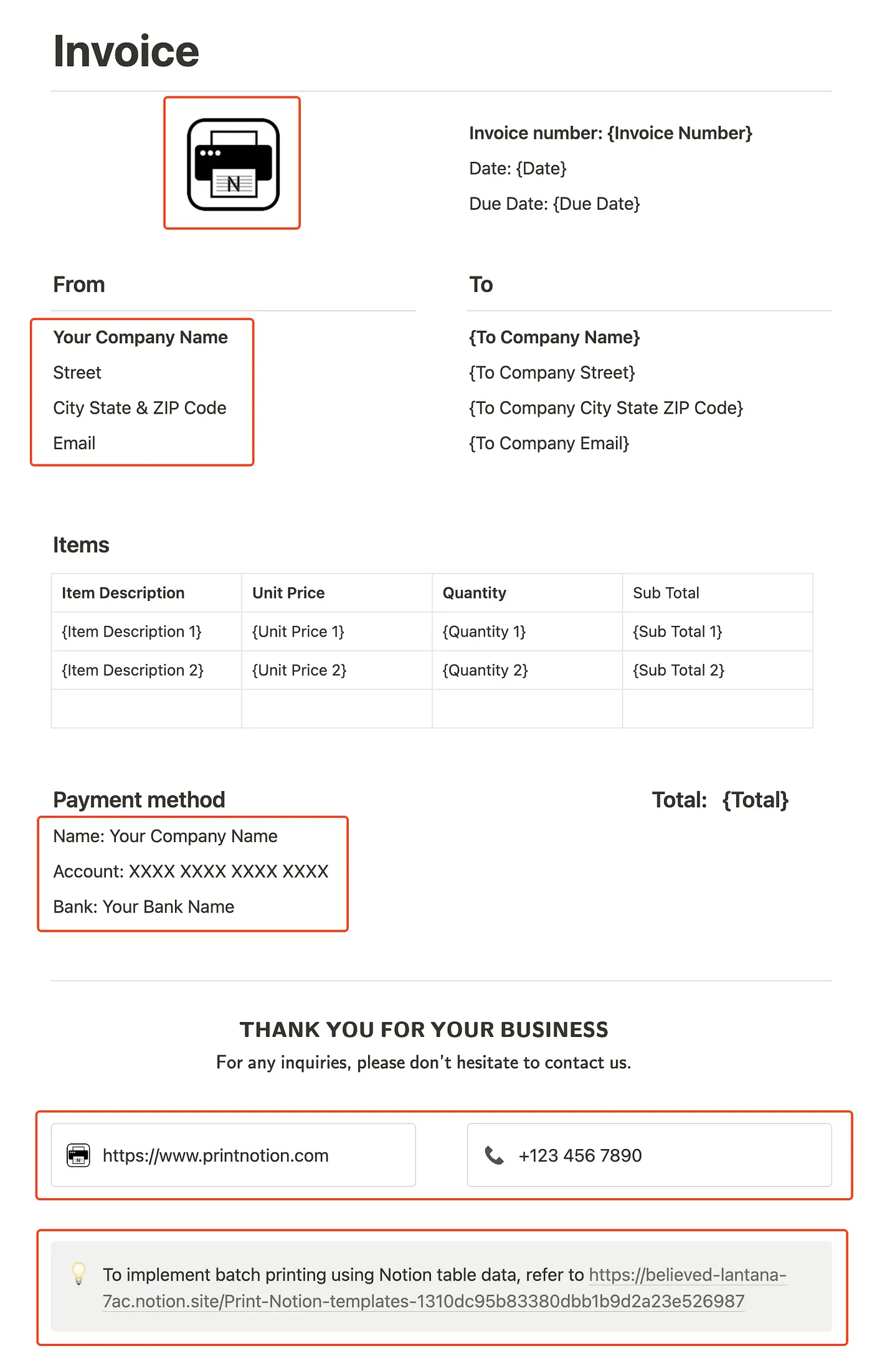
4.Map the Fields
You can also add as many fields(placeholders) as you need in the template, but you need to make sure that the table columns map correctly to the placeholders in the template. This ensures that all information is accurately filled in the invoice.
5.Installation of the Print Notion tool
Print Notion is a browser plug-in, support for Chrome and Edge browsers, it can use Notion Table data to automatically populate the Notion Page template, batch print or export PDF documents
Download Print Notion
📚 View our step-by-step guide on using Print Notion to populate templates with your table data.
https://www.printnotion.com/PrintNotionUserManual.html
6.Generate the Invoice
Click the generate button, and Print Notion will automatically populate your data into the template, creating a personalized invoice.
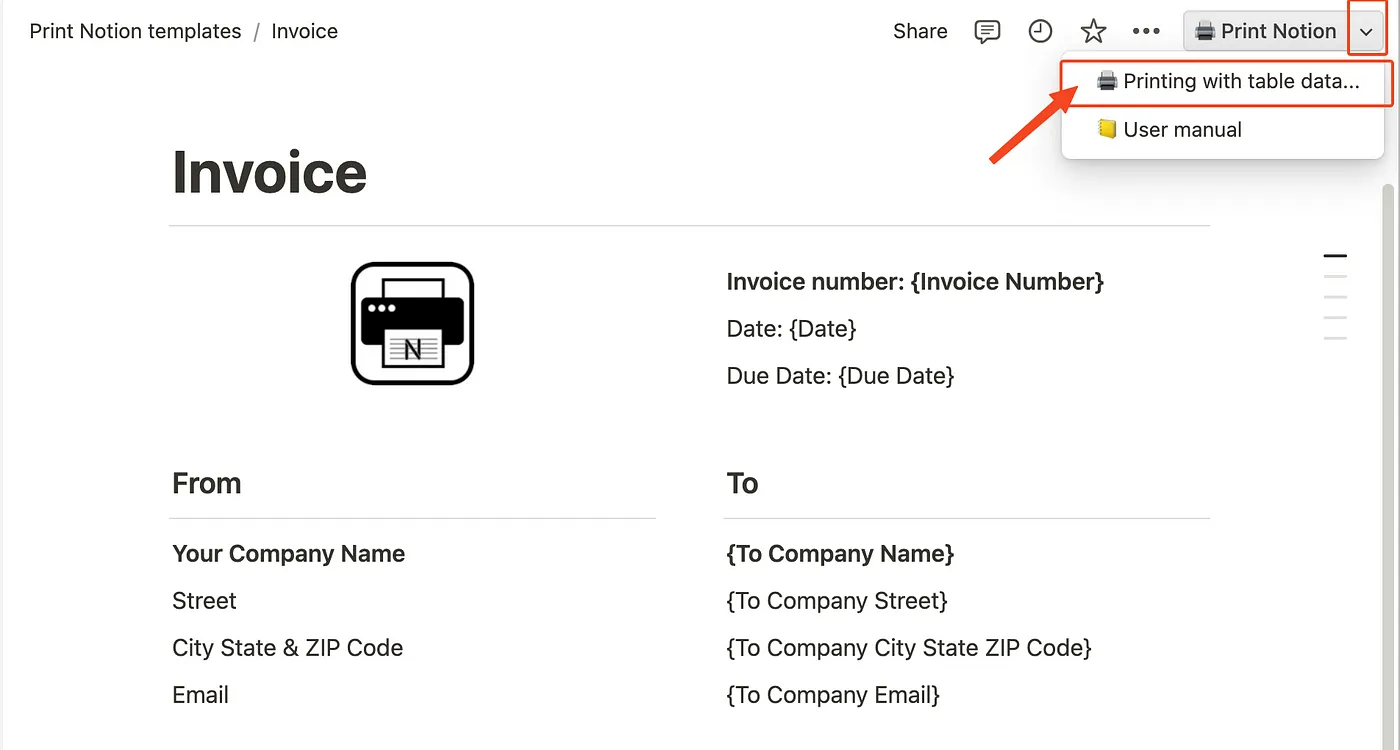
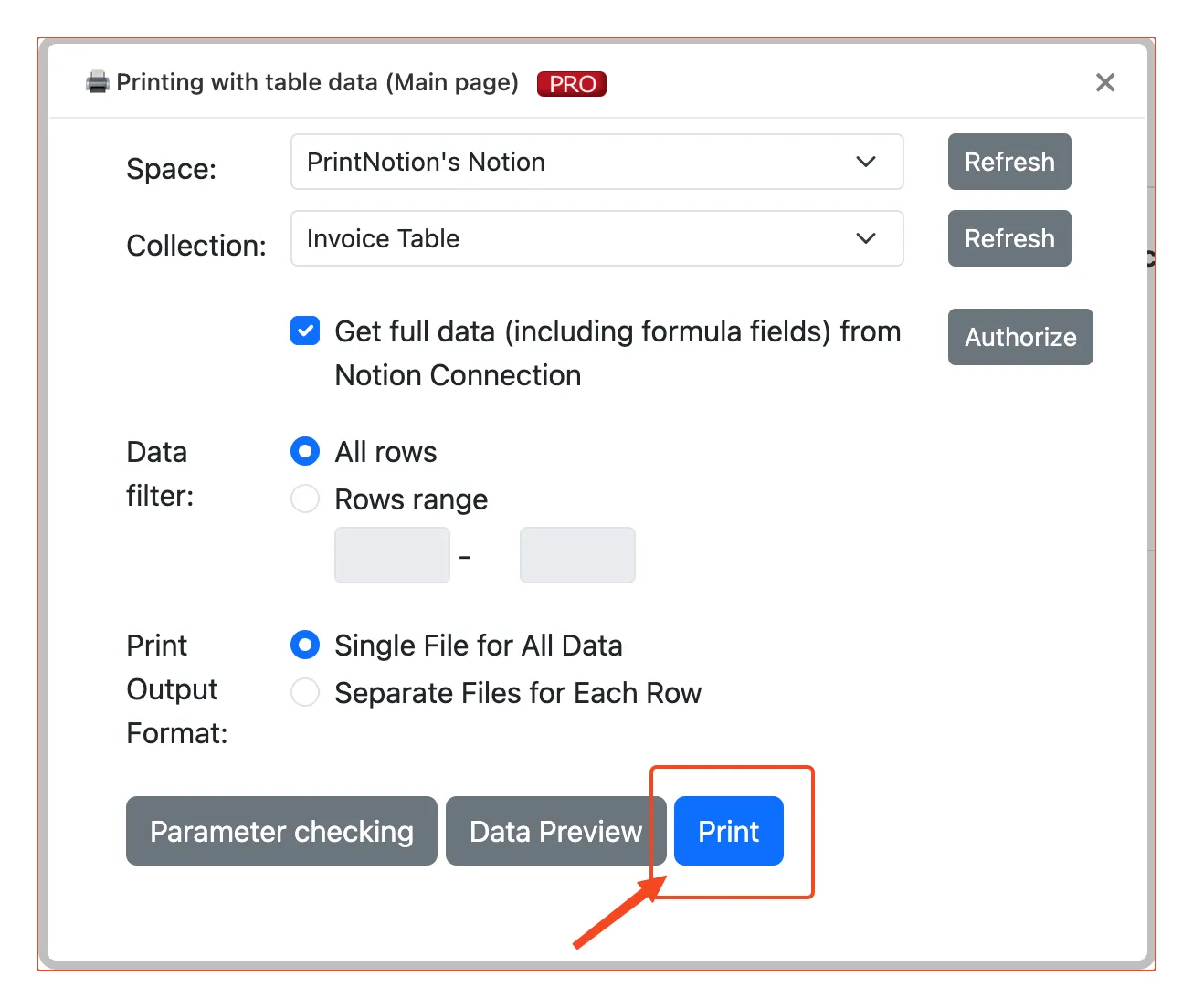
7.Review and Download
Quickly review the generated invoice to ensure all information is correct. Then download the invoice to send to your client.
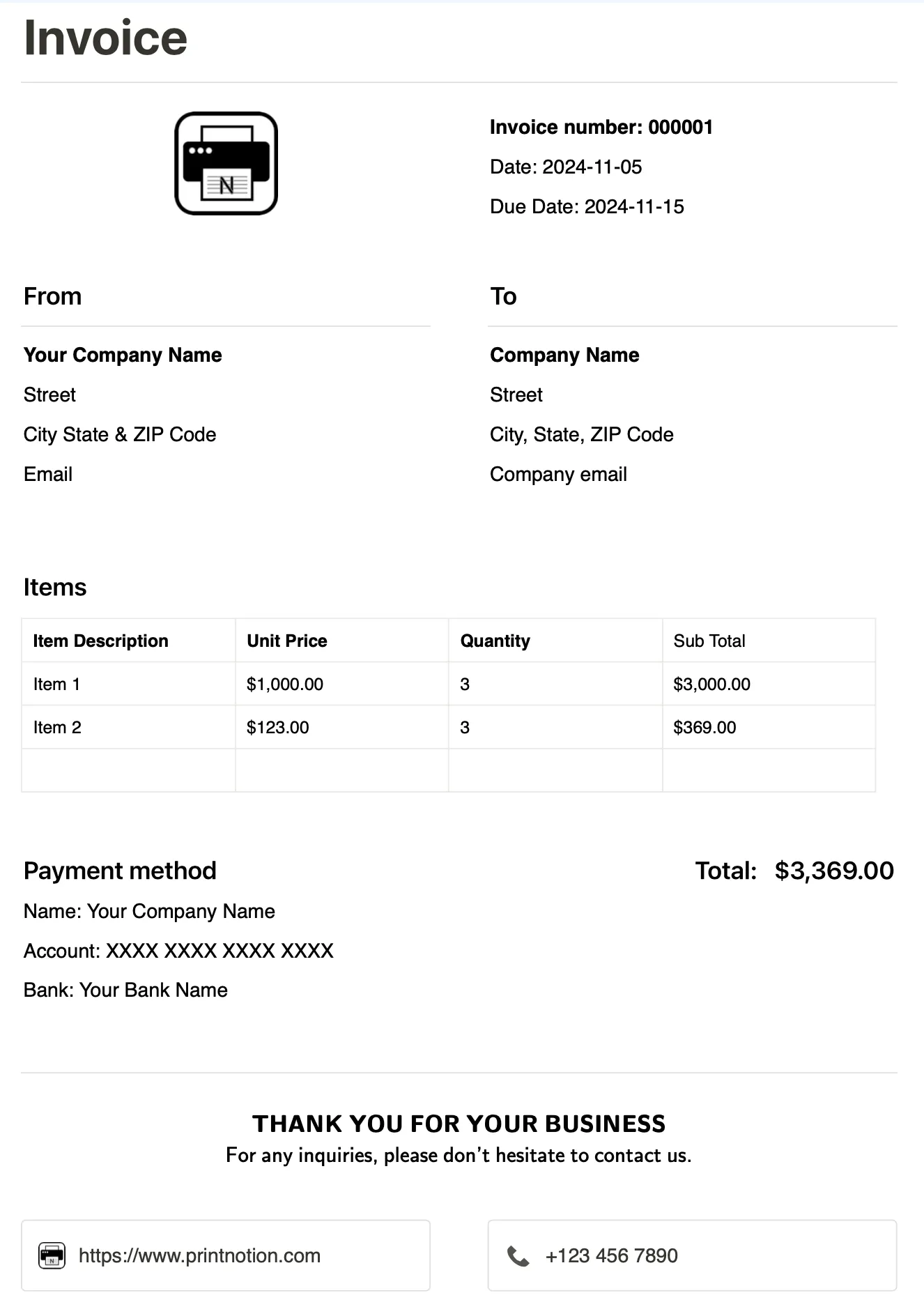
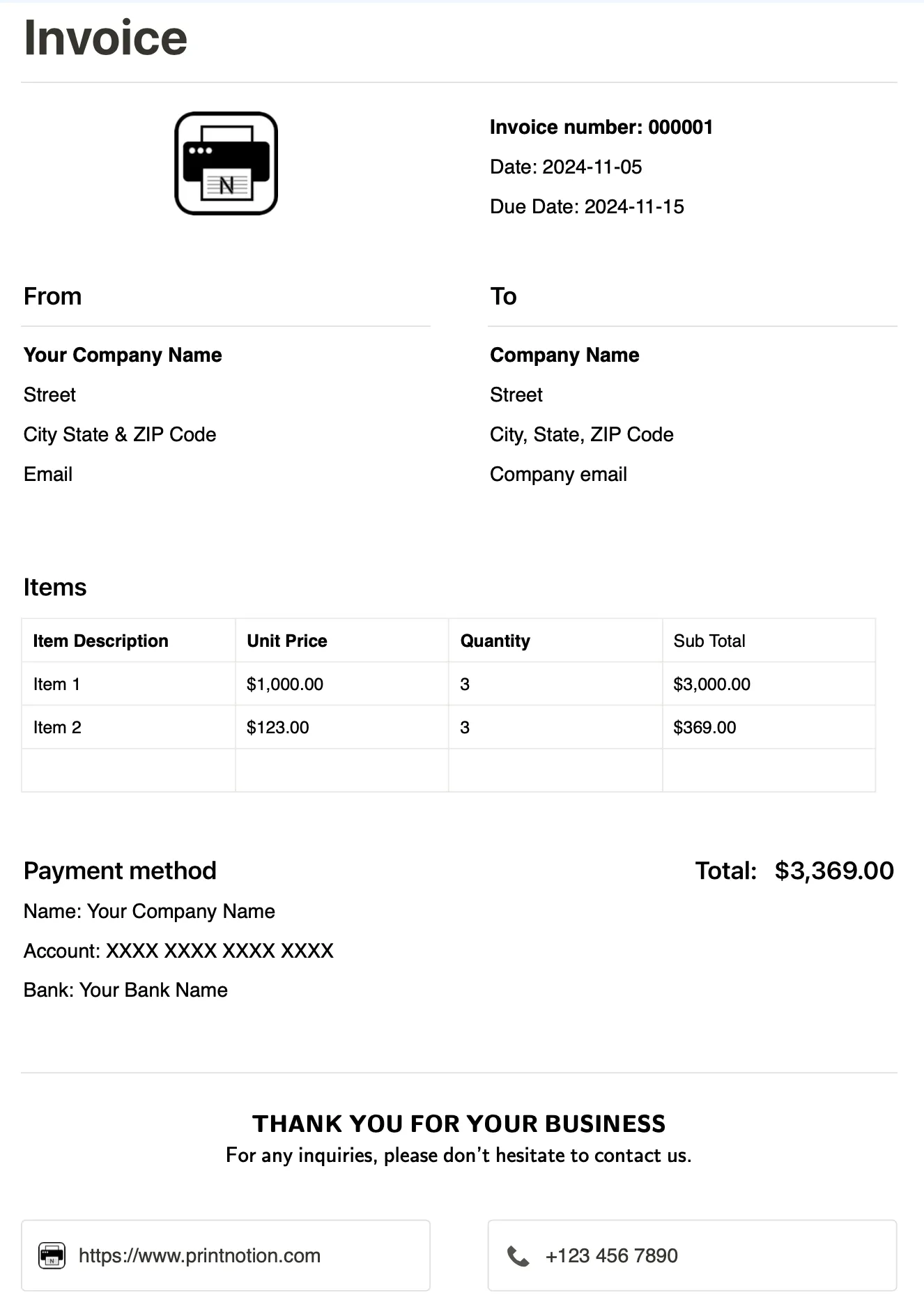
8.Send the Invoice
Send the invoice to your client via email, or use an e-signature platform for signing and confirmation.
Benefits
Time-Saving: Automate invoice generation to reduce manual entry and errors.
Professional Appearance: Use a consistent template to enhance your brand image.
Efficient Management: Centrally manage all invoices for easy tracking and record-keeping.
Conclusion
By using the Notion Invoice template, freelancers can significantly improve the efficiency and accuracy of invoice management. Try integrating it into your workflow for a more streamlined financial management experience. I hope this guide helps you make the most of the Notion Invoice template! If you have any questions or need further assistance, feel free to reach out.